🕹️Getting started with Onyxia
Using Onyxia (as a data scientist)
See also https://docs.sspcloud.fr
It's the Onyxia user guide dedicated to our staff.
There are 3 main components accessible on the onyxia web interface :
catalogs and services launched by the users (Kubernetes access)
a file browser (S3 access)
secret browser (Vault access)
Start a service
Following is a documentation Onyxia when configured with the default service catalogs :
This collection of charts help users to launch many IDE with various binary stacks (python , R) with or without GPU support. Docker images are built here and help us to give a homogeneous stack.
This collection of charts help users to launch many databases system. Most of them are based on bitnami/charts.
This collection of charts help users to start automation tools for their datascience activity.
Users can edit various parameters. Onyxia do some assertion based on the charts values schema and the configuration on the instance. For example some identity token can be injected by default (because Onyxia connect users to many APIs).
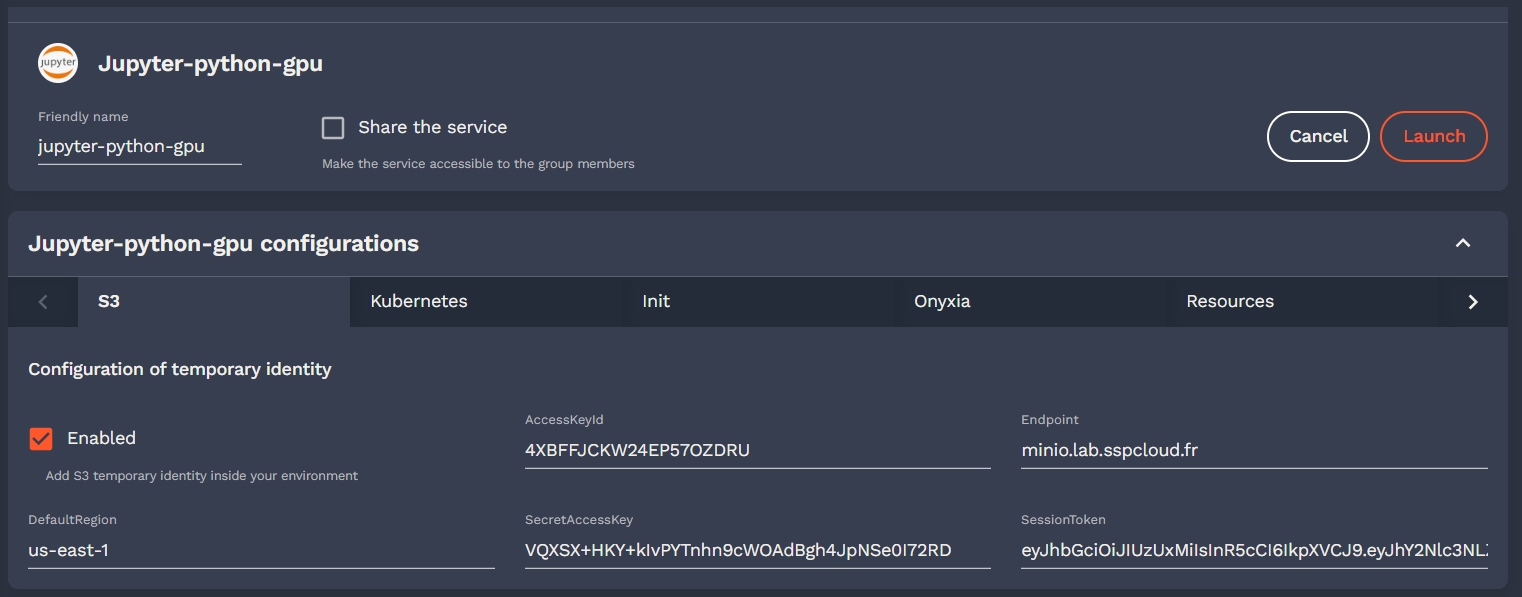
After launching a service, notes are shown to the user. He can retrieve those notes on the README button. Charts administrator should explain how to connect to the services (url , account) and what happens on deletion.
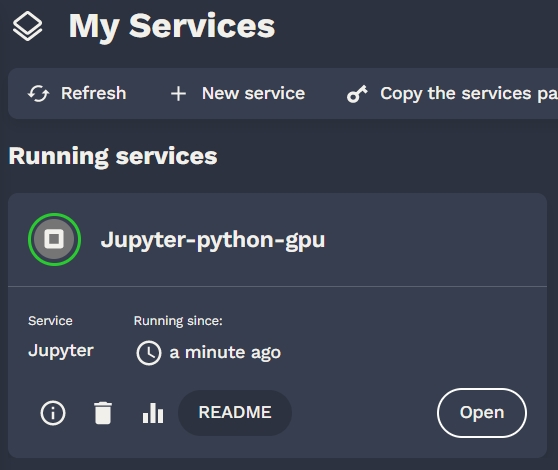
Now you want to learn how to setup your devloppement environement for day to day usage:
💻Setting up your dev environment in OnyxiaFile browser
Users can manage their files on S3. There is no support for rename in S3 so don't be surprise. Onyxia is educational. Any action on the S3 browser in the UI is written in a console with a cli.
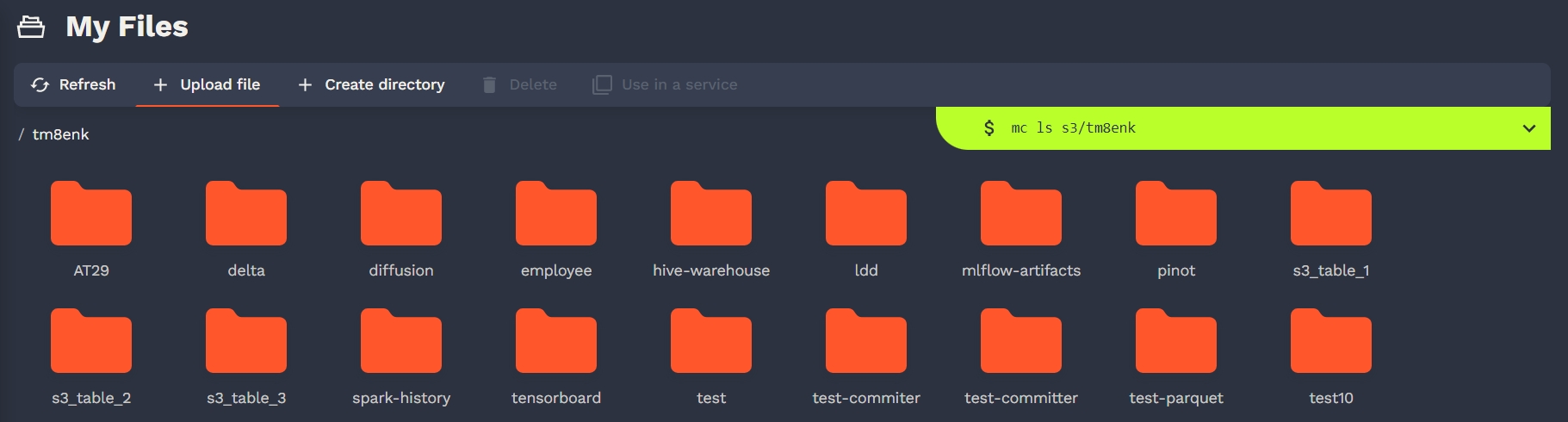
User can do the following S3 actions :
download files
upload files
delete files
Of course, in our default catalags there are all the necessary tools to connect to S3.
Our advice is to never download file to your container but directly ingest in memory the data.
Secret browser
Users can mange their secrets on Vault. There is also a cli console.
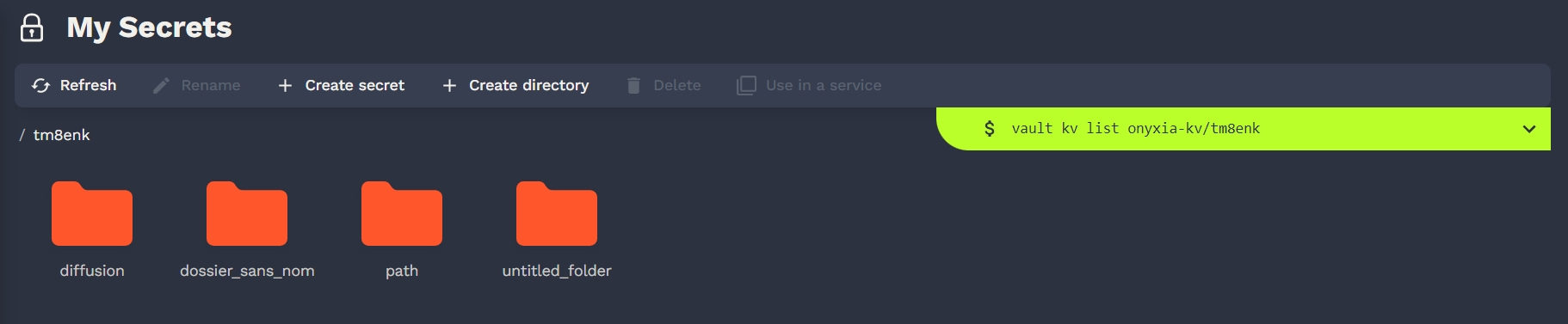
Onyxia use only a key value v2 secret engine in Vault. Users can store some secrets there and inject them in their services if configured by the helm chart.
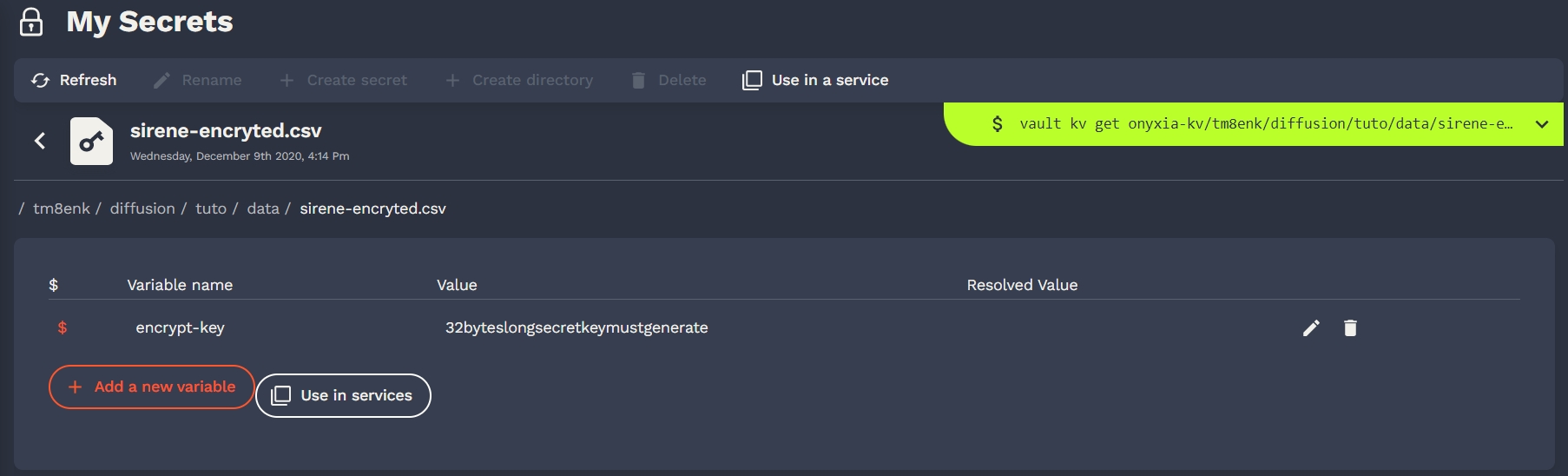
Of course, in our default catalags there are all the necessary tools to connect to Vault.
Last updated